Part Library Tour
Use Shortcut P to navigate to the Part Library.
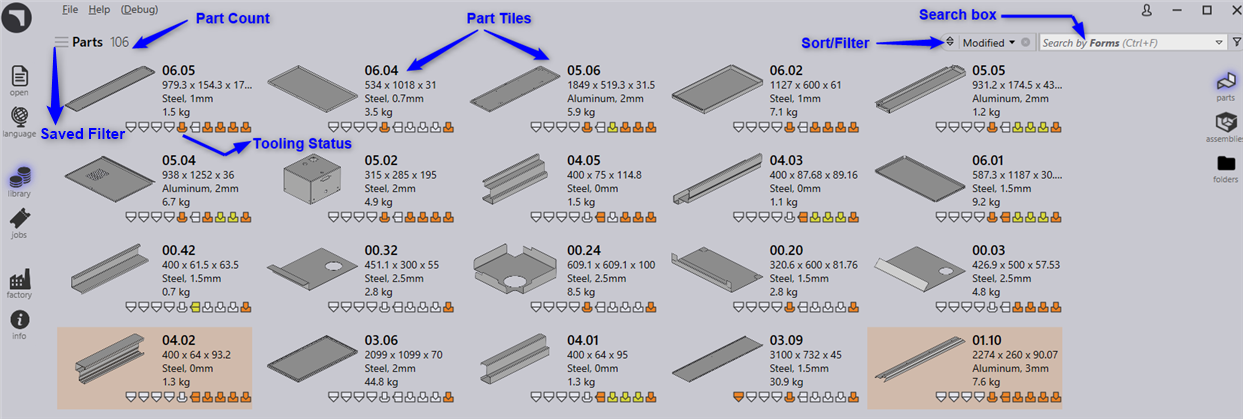
-
This view displays parts as tiles with each tile displaying part-picture with a few basic part properties like name, size, material, thickness etc.
-
The tile also displays tooling status of the part for the available factory machines.
-
The view refreshes automatically with the live data, however you can also force a refresh by pressing F5.
-
Parts can be searched by Part-Name and Material via Search box. To search parts, click inside the search-box (or use shortcut Ctrl+F) and type-in the text. Praxis updates the list with parts with name of material matching the search-text. Pressing Esc, while search-box has the keyboard focus, resets the search text.
-
If the list contains more item than what can fit on the page, use mouse-wheel to scroll down the content.
-
Double clicking a tile or pressing Enter after selecting a tile changes the view into the details.
